With the new update to iOS
8.0.2 for iphone I needed to clear out some data. Here’s two easy ways to do
so. (Note: I highly recommend backing up anything to your computer that you’d
like to keep.)
How do I delete my “documents and data” on my iPhone?
To clear documents and data go to Settings --> General --> Usage. This will then show you all of your apps. I simply deleted a bunch of them including games, etc. that I don't use anymore. I also deleted a lot of my saved text messages. Go to your text messages and click “edit” on the top left. Then click the red minus sign on the left and click the red “delete” button. I was running about 300 feeds and hadn’t cleared them. It freed up a lot of space!
How do I delete my “Music” on my iPhone?
To clear pictures go to Settings --> General --> Usage --> Click on Music and then swipe right to left to bring up the delete option.
How do I delete my “documents and data” on my iPhone?
To clear documents and data go to Settings --> General --> Usage. This will then show you all of your apps. I simply deleted a bunch of them including games, etc. that I don't use anymore. I also deleted a lot of my saved text messages. Go to your text messages and click “edit” on the top left. Then click the red minus sign on the left and click the red “delete” button. I was running about 300 feeds and hadn’t cleared them. It freed up a lot of space!
How do I delete my “Music” on my iPhone?
To clear pictures go to Settings --> General --> Usage --> Click on Music and then swipe right to left to bring up the delete option.
If you wish to delete a single song, you must first turn go to
your Music app then click the bottom right “songs” tab with a note. You will
then be able to swipe right to left to bring up the delete option inside of the
"Music App"
Hope all this helps! Don't forget to backup your iPhone every two to four weeks!
-------------------------------------------------------
Follow me on Twitter! @JWKEagle
Looking for a particular topic? Please check out the new Table of Contents to see posts listed by topic.
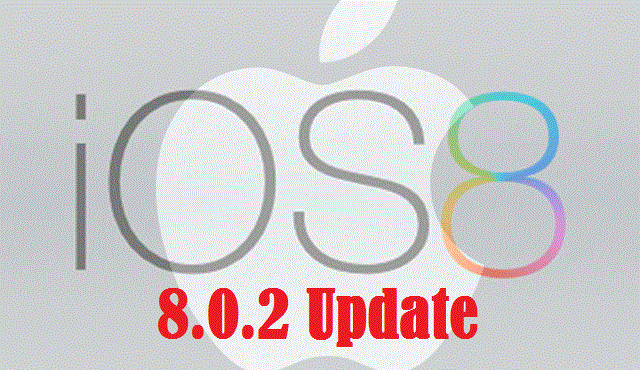

No comments:
Post a Comment